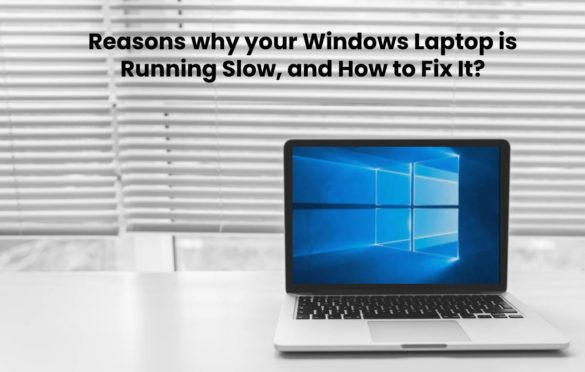
Reasons why your Windows Laptop is Running Slow, and How to Fix It?
After a while, the Windows laptop stops working as fast as it used to. However, before you discard your old laptop, please know that there are some ways that you can get your laptop to work just like before. Here, we have a list of some common reasons why your windows laptop is probably running slow. Simultaneously, we will also provide you with some interesting ways to fix the same.
Table of Contents
Quit Background Programs
If your laptop has been working slow for a while, one of the first things you can do is shut down all the background programs, says Mathew, who offers the nursing assignment help services. However, even after you close all the programs, some programs may still be running in the background. These programs can eat up your processing power, and in turn, slow down the laptop.
How to Fix it?
To close all the background programs, you can use the Windows Task Manager. For this, you have to press the Ctrl + Alt + Delete on the keyboard and then tap on the Task Manager menu. Next, you have to click on the More details option present in the bottom-left corner. On doing so, you can see all the programs that are consuming the memory or CPU of the device.
There is an option to sort all these programs running in the background in most to the least resource-intensive sequence. To do this, you will have to press onto the header of the column. Following this, select a program that you have to close, and click on the End Task option present at the bottom right-end of the window. This will quit your program.
Please know that there are a few programs, which run in the background, and should not be closed. These programs help in the proper functioning of the computer. So, do ensure that you are aware of what to close and what not to.
There Are So Many Startup Programs
Your system might be running slow if you have more than a few programs opening up when you turn on your computer. Of these, some programs will need your permissions to operate when you boot the computer to make you use them more frequently. However, some programs do not need your consent and will run automatically even without seeking your permission.
How to Fix it?
To know about the programs that are set to function whenever you boot the computer, you have to head to the Startup tab, which can be found towards the top of your Task Manager window. In there, you can see the name, status, and the startup impact of the application.
You have to tap on the header of the Startup Impact column. In there, you can see all the applications that are affecting the speed of your computer the most. To prevent that from happening, select that program, and press on the disable button present at the top-right end of the Window.
To fasten the boot process, you can consider closing all the programs before turning off the computer. Once you do that, the applications will not start every time you boot your computer.
You Have Not Updated Your Windows Os
If it has been a while since you updated the Windows OS, there is a fair chance that you may be missing out on the new software patches and driver updates. It does slow down the computer. Not updating the computer can make it susceptible to security vulnerabilities, and hackers might use it to their advantage and infect your computer, says Greg, who offers online database homework help.
On average, Windows comes up with major feature-based updates two times in a year. Furthermore, patches to fix bugs and improve the security of the computer are released every month. If you feel your laptop is running slower than usual, ensure that your system is updated.
How to Fix it?
To see whether your system needs an update, you can click on the magnifying glass icon present at the bottom left corner of the computer screen. Next, type in the search bar, ‘update.’ Following it, click on Open, and select the Download option if you see any updates that may be available for your computer.
To see the changes, you will have to restart your computer. For this, when all the update is downloaded, click on the Restart now option.
Malware Has Infected Your Computer
If you see pop-up ads on your computer while working on your laptop, or if the program you are working on starts crashing randomly, there is a good chance that your laptop is infected by malware. Your system may be infected by malware if you download the files from a website that may be suspicious or open emails from an unknown sender.
In reality, several different types of malware can affect the speed of your laptop. Some directly impact the memory of your computer, while others spread to different files and programs on the system. Usually, hackers use malware to extract your personal information, such as home address or bank details.
How to Fit it?
To get rid of malware, press onto the magnifying glass present on the bottom-left end of your screen. Then in the search box, type security and tap on Open. Next, you will have to select Virus and threat protection and then do a quick scan.

