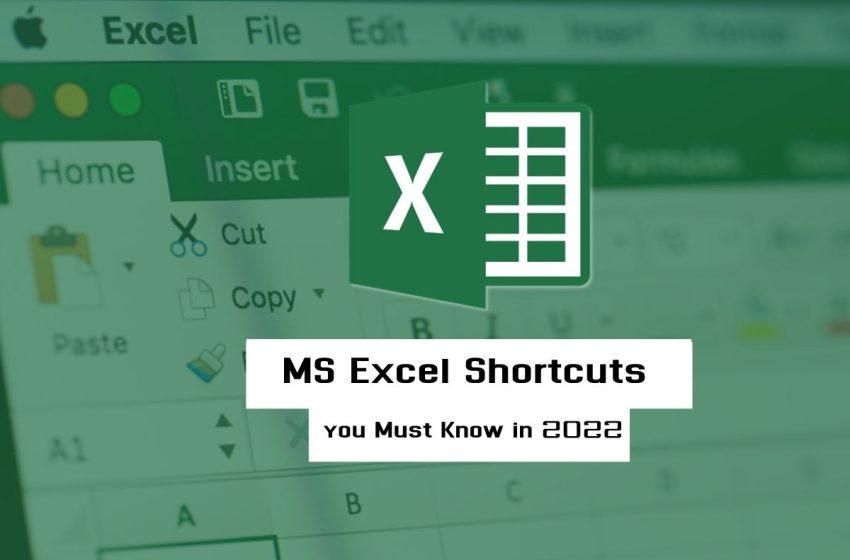
20 MS Excel Shortcuts you Must Know in 2024
Excel is a spreadsheet application that permits users to input, manipulate, and visualize data. It is an essential tool for businesses and individual users alike. Excel allows users to perform complex calculations, create graphs and charts, and format data in various ways. It is also a robust data analysis tool, allowing users to quickly and easily summarize large data sets. It is an essential tool for everyone who works with data.
Table of Contents
What is Microsoft Excel?
Microsoft Excel is a spreadsheet application part of the Microsoft Office productivity suite. It is used to store and manipulate data in a tabular format. It includes features such as calculation, graphing, and pivot tables that allow users to analyze data. It also supports macros, which automate repetitive tasks.
Some of the possible Excel applications include:
- Storing Data
- Create charts and graphs
- Performing Mathematical calculations
- Track inventory levels and reorder points
- Develop marketing budgets and track spending
- Calculate commissions and incentives
- Analyze customer data
- Build sales and production forecasts
- Create organization charts
- Perform financial analysis
To perform the above applications faster, you must be familiar with some shortcuts that make your job easier.
Why Excel Shortcuts?
- Excel allows you to work more quickly and effectively.
- Manage enormous volumes of data with ease.
- Keep your sanity when performing repetitive tasks.
- Uphold precision and uniformity.
- Improved comprehension of how Excel operates.
Efficiency is crucial in the business world of today. Using Microsoft Excel’s keyboard shortcuts is one technique to increase productivity. Excel shortcuts can help you finish your task more swiftly and save time. They can also assist you in avoiding errors like unintentionally deleting a data row. Excel has a vast array of shortcuts, making it challenging to choose which ones to utilize. For those who frequently use Excel, these Excel tips and tricks will be of a great use.
Popular 20 MS Excel Shortcuts You Must Know
- Cut, Copy, and Paste
These are the most used shortcuts throughout all the applications. The same goes for Excel. Ctrl X, C, and V is the command to cut, copy, and paste, respectively.
- Select All
By using Ctrl+A, you can select all data in the same region and the entire table you want to select.
- Paste Special
Ctrl+Alt+V is the powerful shortcut for paste special that allows you to paste formulas, values, formatting, and even column widths.
- Fill Down
You now don’t have to copy-paste a cell value constantly. With the support of the Ctrl+D shortcut, you can fill the value copied from the cell above all the way down the table.
- Edit Cell
You can use the F2 shortcut to edit the active cell without bothering to move your hand from the keyboard and start editing.
- New Table
Ctrl+T is the shortcut that helps you convert a set of proper data into an Excel table with filters and formatting. It is also well known that tables are a convenient way of handling mass data.
- Extend Selection
Ctrl with arrow keys. This shortcut will help to select the cells at the farther end, which is helpful while handling a large data set.
- Toggle Formula References
F4 is the shortcut that saves you from typing the formula. You can visit all the absolute and relatable formulas in one go through this shortcut.
- Toggle Filters
Control + Shift + L is a handy shortcut for applying and removing all filters. Simply use it twice to “reset” a table that has many filters applied.
- Autosum
Alt = is a typical “trickery” shortcut that includes a sum function by default. Rows, columns, or even an entire table can be summarized in a single step using Autosum.
- Current Date and Time
If you need the current date and time, utilize the shortcut Ctrl+; and Ctrl+ Shift+: respectively.
- Data Navigation
Ctrl + arrow keys are the shortcut you must know to navigate around your data. Working with large data is made easier through these shortcuts.
- Go to First Cell/ Last Cell
Using Ctrl+Home and Ctrl+End, you can instantly go to your worksheet’s first and last cells. It is a very satisfying shortcut that reduces your job of scrolling while working with a large data set.
- Fill Handle
Double-click the tiny square in the bottom right corner of any selection. It’s not a keyboard shortcut, but it’s nevertheless one of Excel’s most useful functions because it can quickly duplicate a formula (or a pattern) from the top of a column to the bottom of a table.
- Repeat Last Action
F4 or Control+Y. Use this shortcut to apply the same borders, format or even to re-insert a worksheet.
- Insert or Delete Columns/Rows
You can use Ctrl+Shift++ to insert an entire selected row and use Ctrl+- to delete an entire row or column.
- Enter Multiple Cells
Ctrl + Enter. This shortcut comes in handy whenever you need to insert the same value or formula into more than one cell at once.
- Format Cells
Ctrl + 1, a shortcut with which almost anything in Excel can be formatted regardless of the ribbon’s current state. Most people understand this as the shortcut for the Format Cells dialog, but it can also be utilized for formatting cells.
- Toggle Formulas On & Off
Command + ‘. A quick method to swiftly (temporarily) reveal all of the worksheet’s formulas. Use it again to disable formulas.
- Select Visible Cells Only
Alt + ; . Only copying what you see is the secret that this shortcut posses. Serves the purpose while you are manually hiding columns and rows.
Pro Tip: One of the most often used features in Microsoft Excel is VLOOKUP, primarily used to extract data from other data sources that correspond to a specific key column in another data collection.
Write “=vl” and then press enter to have the formula name automatically completed. This will speed up the construction of the VLOOKUP syntax.
If you wish to learn VLOOKUP in detail, then go for Great Learning’s VLOOKUP in Excel free course. Also, achieve a free certificate and flaunt your achievements.
Conclusion
Excel shortcuts are a great way to save time and increase productivity. You can quickly and easily perform everyday tasks in Excel by learning a few key shortcuts. Whether you’re a beginner or a proficient user, Excel shortcuts can help you work faster and more efficiently. Hence, Excel shortcut keys will speed up and improve the creation of your reports and analyses. You should now be familiar with the various Excel keyboard shortcuts. By consistently using Excel, you should be able to learn these shortcut keys. Hope these Excel tips will be helpful to you.



