
How to Play LOL Wild Rift with Keyboard and Mouse Control
LDPlayer has brought various opportunities for players who want to play their mobile games on PC. League of Legends: Wild Rift is one of those games which has achieved enough popularity that players want to play this game on the PC.
From touchscreen to PC, the game has covered a lot of distance and then comes the point of how to play it on PC with the use of a keyboard and mouse. This article will briefly explain the game and will help you in setting and understanding the keyboard and mouse controls.
Like any other game, this game will also require a keyboard and mouse to move the character in the game and attack. Players will require to adjust the game settings according to their requirements so that they can play effectively against their opponents.
Table of Contents
How to Play the Game with Mouse and Keyboard Controls?

The emulator comes with keyboard and mouse controls that make the game easy to play. The game provides players a toolbar to set up different settings and play the game. The main role in using the keyboard is the keymapping feature through which players can assign different keys to the keyboard and mouse for their own ease and advantage.
Players can set up different commands, such as selecting the keys to move the character in all directions, marking the keys for different abilities and selecting and much more.
Way to Set the Keyboard Mappings
Normally, the LDPlayer comes with the default settings for most of its games. However, players can change those settings according to their desire, and they can change all the keys settings.
- Launch the Keyboard Mapping Setting: If the player is not satisfied with the default settings, he/she can change it by clicking on the keyboard mapping icon present on the sidebar to open the window of the Keyboard mapping setting. Always remember, you must adjust the keyboard settings after launching the game.
- Create Keyboard Mappings: Settings will show up, and the player can click on the name option in the upper right corner to create the keyboard mappings. Players can drag and drop the icon wherever they want on the main gameplay or simply write the key buttons shortcut keys. Or players can simply modify the older key settings to new ones.
- Save the New Keyboard Controls: Click on the Save button in the lower right corner of the Settings screen to save it, and players can then restart the game.
Some Examples of Keyboard Settings
- Move Control: When playing the game, move control settings decide how the game’s character will move. The player can set this setting according to their desire; they can either choose the keys W, S, A, D, or the arrows keys, up, down, right, and left.
- Skill key: The game’s skill key makes it easy for the players to assign every skill a separate key to avoiding any kind of delay in the action.
- Fire Key: The fire key plays an important role in shooting at the opponents to kill them and score big.
Mouse Usage and Settings
The mouse helps the players revolve around the whole scene to view all the sides clearly. They can select the right click of the mouse button to control the character movements in the game. The left-click can be used for the abilities to aim or target in the game.
Game Strategy

The five vs. five-game allows the players to discuss everything among them before launching the game, and they can carve out a strategy to win over their opponents. The developers have worked out a lot in making the best possible updates to the game, even the old name of the game has also been changed to a new one. It was Summoners Rift before, and now it is LOL: Wild Rift.
Modifications
The game is free to play but comes with in-app purchases, and players can modify their characters and buy new skins and weapons throughout the game.
Optimized LDPlayer
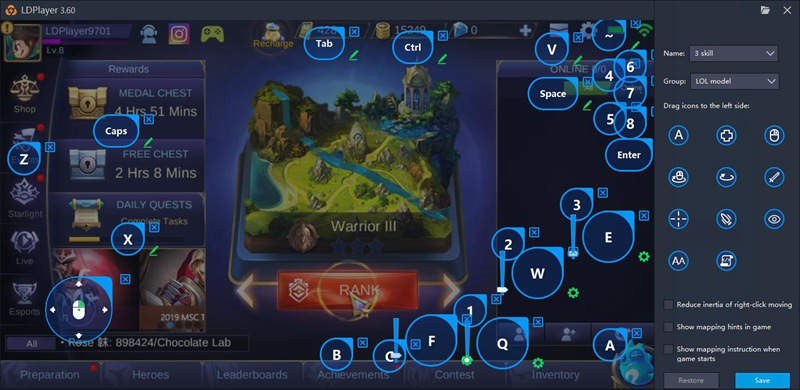
LDPlayer is a free android emulator, which players can get in the market to play different mobile games on their cell phones.
It comes with some amazing features which will help the players to bring their Android gaming to the next level. Some of the specifications are as follow:
- Players can change the settings of the keyboard and mouse according to their needs.
- It allows the players to customize the use of their CPU, RAM, and resolution.
- LDPlayer is an alternative for touchscreen devices and one of the most optimized emulators present.
- The keyboard and mouse are welcoming solutions for players to score big in the game.
- The game’s multi-instance feature helps the players play several games at the same time without any delay concerns.
- It comes with an LD Store through which players can bypass Google Play Store.
- The emulator helps the players to customize and optimize the device root mode along with the GPS.
- No login is required by the players to use the Google Play Store to use its services; they can always bypass it to use the LD Store.
- LDPlayer offers better graphics and resolution, which players can have at a minimum cost
- LDPlayer offers a high FPS, which can reduce the lag of the game.
The LDPlayer comes with articles that can help the players know how to perform in the game and score better.
Conclusion:
The LDPlayer comes with some amazing controls and features that make playing the game like LOL: Wild Rift an amazing experience. Players can go to the keyboard settings to adjust it depending on their use, and they can even get their hands on the article present in the blog of LDPlayer about the settings of keyboard and mouse.
The emulator offers some of the best features and specs that every player needs to play. Moreover, it offers the best graphics, and players will get a bigger screen to play the game to perform better and score big. Feel free to download LOL Wild Rift on PC now.
MORE INFO:- technoologyli

