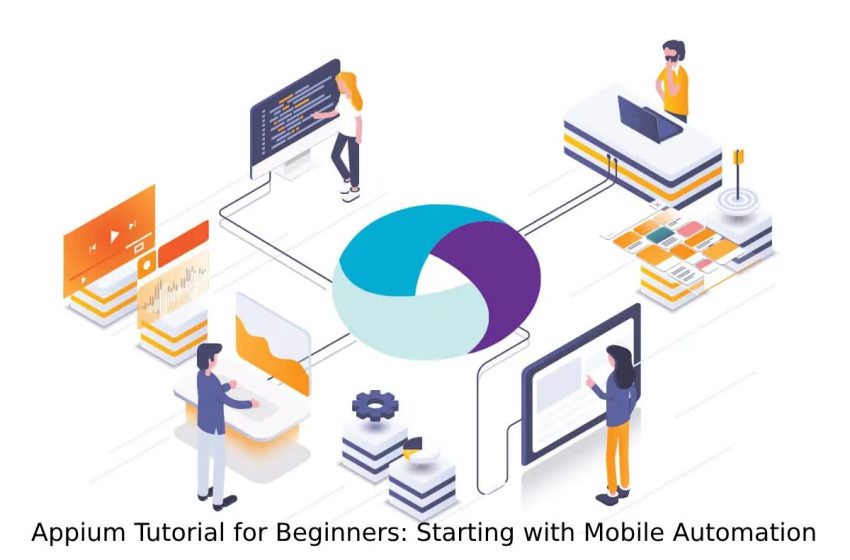
Appium Tutorial for Beginners: Starting with Mobile Automation
Getting started with mobile testing can seem complicated but Appium makes it approachable even for beginners. It is a tool that enables automation across platforms like iOS and Android. In this Appium tutorial, you will see how mobile automation testing can improve your development process.
It is designed to work well with the WebDriver protocol. This flexibility allows developers and testers to create automated tests that run across devices to improve efficiency without needing multiple testing setups for different platforms.
This Appium tutorial will guide you from installation to writing your first test script so you can confidently create reliable mobile app tests.
Table of Contents
What is Appium?
It is a free automation tool for testing mobile applications. It supports all types of apps on both iOS and Android. It can work seamlessly with CI/CD pipelines and is compatible with Selenium WebDriver, which many QA teams are familiar with. Appium doesn’t require modifications to your app, maintaining app integrity during testing.
Benefits of Using Appium for Mobile Testing
Here are some key advantages.
- Platform independence: Appium supports both iOS and Android without needing different testing codebases, saving time and resources.
- Broad compatibility: It works well with many testing frameworks and languages, giving testers flexibility to choose the tools they prefer.
- Reduced testing time: Automated tests can run more quickly than manual testing and are easier to repeat, making regression testing fast and efficient.
- High reusability: You can reuse your test scripts across different projects, as Appium tests can be modified easily for various applications.
Setting Up Appium for Mobile Automation
Appium setup requires several steps to ensure compatibility with iOS and Android platforms.
- It relies on Node.js, so make sure it’s installed before proceeding.
- Its server connects the test scripts and the mobile device.
- For Android, you need the Android SDK. For iOS, install Xcode on a Mac for iOS testing.
- Use emulators to test your app in different environments without any devices.
- It provides a graphical interface for interacting with the Appium server and inspecting your app’s structure.
- Configuring environment variables for tools like Java and Android SDK simplifies command-line operations.
Key Concepts in Appium for Mobile Automation
Appium uses the WebDriver protocol, which provides a standardized way to interact with elements on mobile apps. This makes it accessible for testers with a background in Selenium.
- Appium works across iOS and Android, supporting both native and hybrid apps. Testers can write a single test script and run it on different operating systems without needing extensive modifications with this cross-platform support.
- Appium does not require any alterations to the app’s source code, which makes it unique among mobile automation tools.
- Appium uses a client-server model where Appium Server listens for requests from a test client and executes these commands on the mobile device.
- Desired capabilities are settings that define the device and app environment for the test. You set parameters like the device name, platform version, and app path.
- It Inspector is a tool that lets you inspect elements within the app and makes it easier to identify locators needed for your tests.
- It also adds mobile-specific commands to cover unique interactions seen in mobile environments.
Writing Your First Test Script in Appium
Creating a test script in Appium starts by configuring a test framework and setting up desired capabilities. This setup enables Appium to communicate with the mobile device and launch the app in a testing mode. In this section of the Appium tutorial, we’ll walk through the basic steps to write your first test script, navigate an app, and validate core functionality.
- The first step is configuring the desired capabilities. These settings define the environment your script will run in, including the platform name, device name, and app location. Properly setting up desired capabilities ensures smooth interaction between Appium and the mobile device to run tests without issues.
- After setting up the desired capabilities, you need to initialize the Appium driver. This driver controls the actions in the test script and connects to the Appium server to execute commands on the mobile device.
- Identifying elements on the screen is key to interacting with the app. You can locate elements by their IDs, class names, or accessibility IDs, depending on the structure of your app.
- With elements located, you can begin performing actions like clicking buttons, entering text, or scrolling. These actions form the core of your test case.
- Assertions check if the app behaves as expected, validating that certain elements appear or that specific values are displayed.
- Once your test is completed, it’s important to properly close the driver and release resources.
Core Appium Commands and Techniques for Beginners
Learning the essential Appium commands will help you build reliable test scripts. This section of the Appium tutorial covers fundamental actions that let you interact with mobile apps in different ways, helping you automate testing and validate app performance effectively.
- The findElement and findElements commands allow you to identify specific elements in the app’s UI. You can locate elements by their unique identifiers. It is important to choose stable locators that will not change with app updates to ensure long-term test reliability in mobile apps.
- The click command is one of the most commonly used actions. It simulates a tap on the screen to interact with tappable elements. Testing for accuracy in click events is essential to ensure smooth app navigation for users.
- The sendKeys command lets you enter text into text fields, which is useful for testing login screens, search fields, and forms. Proper use of sendKeys can help verify that text inputs work correctly and handle different inputs gracefully.
- Mobile apps require touch-based navigation, so scrolling and swiping are key commands in Appium. These actions simulate user gestures, helping you test how well the app handles scrolling lists or swipeable elements.
- The displayed command verifies if an element is visible on the screen. This command is useful for confirming that important elements, like error messages or success notifications, appear at the right times. Testing for visibility ensures that the app provides clear feedback to users.
- Appium can interact with system alerts, allowing you to accept or dismiss them during testing. This feature is helpful for testing app behavior under different alert conditions, such as permission requests or error notifications.
Cloud-Based Mobile App Testing with Appium
When testing mobile apps on local devices or emulators using the Appium framework, you can only access a limited number of devices. A cloud-based mobile testing tool solves this problem by providing a wide range of real device emulators online, helping organizations achieve better test coverage and create stronger mobile apps.
Using a cloud-based mobile testing platform is the easiest way to use Appium automation without the difficulty of lengthy installation and setup for Appium, its drivers, plugins, and emulators.
LambdaTest is a testing platform that uses AI to help you run manual and automated tests on over 3,000 real devices, browsers, and operating system combinations.
Features of LambdaTest:
- Supports real-time testing for both mobile and desktop.
- Allows users to run automated and manual tests on different browsers.
- Lets you capture bugs and issues during testing.
- Helps testers find layout problems, functionality issues, and performance differences caused by various platforms.
- Provides interactive testing for real-time user interaction and screenshot testing to spot visual differences.
- Adapts easily to changing testing needs.
- Includes geolocation testing using GPS and IP for location-based scenarios.
- Integrates with collaboration tools for CI/CD, project management, codeless automation, and more.
Best Practices for Writing Reliable Appium Tests
To make the most of Appium, there are best practices that will help you create reliable and maintainable test scripts. These techniques focus on writing clean, efficient code that stands up well under different testing scenarios.
- Rely on stable locators, such as IDs or accessibility IDs, to prevent issues when the app updates. Avoid using locators that are likely to change, like XPath, unless necessary.
- Write reusable test functions for common actions like log-in or navigation. This saves time when building multiple test scripts and makes future updates easier to manage.
- Tests should focus on verifying specific functionality to keep scripts simple and minimize dependencies. By keeping each test focused, you improve readability and make it easier to identify the root cause of issues when tests fail.
- Always close the driver and clean up resources at the end of each test. Failing to do so can lead to lingering connections which can slow down future tests.
- For testing mobile apps across various devices without physical hardware, use cloud testing platforms. These cloud platforms provide a range of real and virtual devices, ensuring comprehensive test coverage and efficient mobile test management.
- Mobile apps are frequently updated, which can cause locators or app flows to change. Regularly reviewing and updating your tests keeps them in sync with the latest app version, minimizing the risk of outdated tests causing failures.
Advanced Appium Concepts
Once you have the basics down, Appium offers more advanced features like parallel test execution, biometric authentication, and complex gestures. These features allow testers to go beyond basic functionality tests and handle more complex scenarios that mobile users may encounter.
- Running tests in parallel on multiple devices can greatly speed up test execution and is particularly useful in CI/CD pipelines. By testing on various devices at once, you gain a clearer picture of how your app performs across different environments.
- Appium supports advanced gestures, including multi-touch, pinch, and zoom. These commands allow you to simulate complex user interactions that are common in mobile apps, helping you test elements like maps, images, and more.
- Some apps rely on fingerprint or facial recognition for user authentication. It can generate these biometric inputs and enable you to verify that these security features work as expected without needing actual biometric input during testing.
Troubleshooting Common Appium Issues
Appium can sometimes present challenges, especially when testing on multiple devices. In this final section of our Appium tutorial, we’ll look at some common issues and solutions to help you maintain smooth test runs.
- Devices may disconnect during testing. Ensure your drivers and USB connections are stable. Using a high-quality USB cable and ensuring drivers are updated helps reduce this problem.
- Different OS and Appium versions can sometimes cause conflicts. Make sure all dependencies are compatible.
- These errors occur when Appium cannot locate an element. Use Appium Inspector to verify element locators and double-check that the element is available on the current screen.
- Reviewing logs can reveal issues with the app’s memory usage or UI elements not loading properly.
Conclusion
Appium allows you to test mobile applications on multiple platforms. By understanding the core concepts and key commands in this Appium tutorial, you can build reliable and maintainable test scripts. Appium’s flexibility in working with real devices or emulators, combined with its ability to handle mobile-specific interactions, makes it ideal for ensuring smooth functionality in your app.
As you progress with Appium, remember to follow the best practices that have been mentioned in this Appium tutorial like keeping tests concise, using stable locators, and handling errors effectively. Consistent testing with Appium improves the user experience and helps catch issues early. With practice, you can explore advanced Appium features to enhance testing further, ensuring your app meets the highest quality standards.

