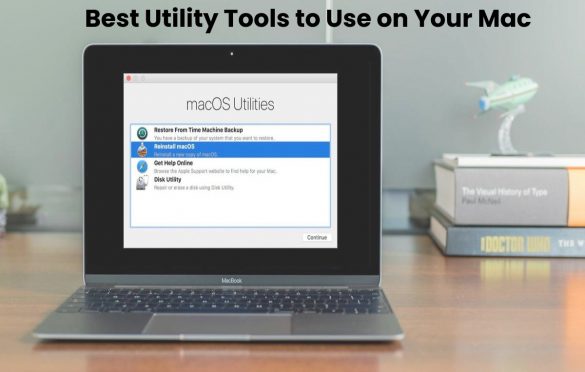
Best Utility Tools to Use on Your Mac
Mac: Most users might not realize that their Apple Mac contains a range of very useful tools that aren’t immediately obvious to the casual observer. If you have an Apple Mac, whether you use it for school, for work, or simply for casual use, it can be very useful to know about the utility tools built into them. If you ever find yourself in a situation where your Apple Mac, or a peripheral device, is not functioning in the way that it is supposed to, these tools can help you get to the root of the problem. Of course, there are many situations where IT support services companies are the only ones equipped to manage a technical problem, but there are definitely a range of instances where individual users can resolve problems themselves, with the help of the built-in mac utilities, and a bit of research.
Below is a brief list of the most useful utility tools that can installed on your Apple Mac PC:
Table of Contents
Activity Monitor
Every application and background process that runs on your Mac will require a certain amount of CPU, memory, energy, disk, and network usage – and Activity Monitor is a tool that allows you view the precise usage of every app or process that you have running during a session on your Mac. It provides you with a real-time status on your mac’s resources, and where they are being allocated.
This tool has a range of uses. Is your Mac running slowly and you’re not sure why? Check the Activity Monitor to see if there are any apps or processes take up resources. Are you having trouble browsing the internet? You might have an app that is using up network resources, and Activity Monitor is the best way to find this out.
Activity Monitor also has the ability to end processes, and it has a range of diagnostic features that can help you troubleshoot problems.
Disk Utility
Your hard disk is one of the most important components when it comes to the everyday usage of your Apple Mac. Disk Utility is a tool designed specifically for the maintenance and care of your hard disk, and any other disks connected to your computer. The most common usage for Disk Utility is to erase, format, or partition a storage drive, but it has some other very important uses. For instance, it has the ability to repair many common disk issues – if you’ve ever had difficulties copying files to a drive, or been given error message when trying to use your storage, the first step should always be to open Disk Utility and run First Aid on the disk – in many cases, this is all one needs to do to repair a disk.
Wireless Diagnostics
This utility is designed for monitoring and troubleshooting any Wi-Fi or Bluetooh connection in place on your Mac – unlike tools such as AirPort Utility, Wireless Diagnostics works for any brand of Wi-Fi or Bluetooth connection.
Wireless Diagnostics offers a range of functions. For instance, you can view the current status of your Wi-Fi or Bluetooth connections. You can perform scans on your Wi-Fi environment, including signal levels, noise, and security settings. You can view real-time graphs containing performance information – such as signal strength, quality, transmission rate, etc.
Wireless Diagnostics is a very useful tool for troubleshooting and fixing wireless issues, and it can also be used to fine-tune your Wi-Fi and Bluetooth connections to achieve the best possible performance.
Network Utility
For all your network troubleshooting needs, Network Utility is the answer. Regarded by many as a veritable Swiss army knife of diagnostic tools, Network Utility contains 8 network utilities into a single interface. This includes Info, which gives you a summary of each network interface built into your PC. Netstat allows you to view the Mac’s network routing tables – this may not be something the average user will understand, but it is a useful section to be able to bring up for a network administrator. The Ping section offers a way to measure the speed and latency of your connection to other devices or servers. Whois and Finger offer users a way to discover the domain name of a website, or an email address. These are just a few of the useful things Network Utility offers.
Memory Clean 2
While not a native Apple Mac utility, Memory Clean 2 is a highly useful tool to have on your mac. It can be very useful for you to be able to see how much of your RAM is being used throughout the day. RAM – or Random Access Memory – is the short-term memory that apps and other processes write to, and your Mac depends on it to be able to run applications in real time. But the more apps and processes running on your Mac, the more RAM gets used up, therefore it is useful to be able to see where your RAM is being allocated. Memory Clean 2 provides an icon in the Mac menu bar that tells you how much free memory is available; and by clicking the icon, it gives you more details, such as where most of your memory is being allocated, and even tells you which apps are being ‘memory hogs’.



