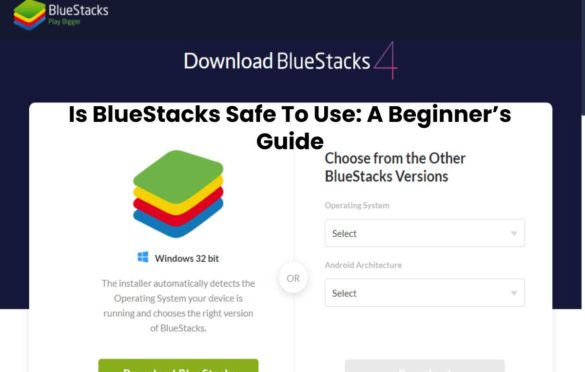
Is BlueStacks Safe To Use: A Beginner’s Guide
BlueStacks is the most famous Android emulator with millions of users worldwide. It isn’t wonder as this app is convenient for users to run Android applications on Windows or Mac. Unfortunately, some antivirus programs detect it as a warning or malware. So the biggest question for current and prospective users: is BlueStacks safe for my PC?
Table of Contents
What is BlueStacks?

BlueStacks is an app developed by the BlueStacks company that counts among its investors Samsung, Intel, and other large technology companies. Its history dates back to 2011 when they decided to extend mobile applications’ limits and create a tool that would allow running Android applications on Windows or Mac operating systems. At first glance, it may seem unhelpful to want to use Android apps on other platforms than smartphones or tablets, but not so much if we think of games or facilitate the work of those who work with several operating systems at the same time.
According to data from their website, they currently have more than 90 million users in the world who enjoy using tools such as WhatsApp and games such as Game of War on their computers. BlueStacks is the only Android emulator that works on Intel, Samsung, Qualcomm, and AMD.
Also Read: Software- Definition, It Types and More
Below are some features of BlueStacks you can enjoy:
Easy Device Integration
This allows you to integrate a camera, microphone, mouse, and sensors. Because of this, you can now use Android apps on your PC or laptop, especially with games.
Hassle-free App Installation
Installing different apps on BlueStacks is easy. You can download an app using Google Play and download it via a browser. Or, you can install one using BlueStacks.
Software is Always Updated
To make sure you get the full experience of this software, BlueStacks is always up-to-date. Their most recent update, BlueStacks 2 and BlueStacks 3 have improved features. Because of this, you can enjoy the emulator even more.
Resembles Android
If it’s your first time using BlueStacks, you won’t be having any problems. The home screen resembles the Android home screen so it is easy to navigate. Applications are easy to access.
Is BlueStacks Safe to Use?
BlueStacks is convenient and easy to use. But you can’t help but wonder how safe it is, mainly that some antivirus software detects the BlueStacks as a threat. This especially questionable to users who are using Windows 7 or above.
Another factor that triggers its safety is that is bluestacks safe tends to ask users to disable antivirus protection when installing it. Though it might sound suspicious, there is no hidden agenda behind this request. Instead, this is to ensure that the software properly installed. Theoretically, if you have over-protective security, some of the necessary files from BlueStacks might not be downloaded.
Are you still thinking twice about downloading BlueStacks? If the above explanations aren’t enough, these are additional reasons why it is worth using:
Performance
So, how will BlueStacks influence the performance of your computer? If you’re using a laptop with medium specs, the software might cause a crash. It might also consume a sizeable amount of your PC system resources. This is because it has a high CPU and RAM usage. Naturally, it’ll slow down your computer performance. However, this is normal as Android and desktop/laptop operating systems have different structures.
Updated Sofware is Safe Software
When BlueStacks first introduced to the public, it has several security issues. It was a controversial application at the time. But the developers managed to upgrade it and release the latest version with updates. To make it small, the newest version provides safety and convenience to each user.
Popularity
As mentioned before, BlueStacks is one of the popular Android emulators as of now. Millions of users prefer it due to its performance and its flexibility for customization. However, don’t take our word for it, you might never know if there’s something better out there in the future.
Legality
Many people are wondering if BlueStacks is legal. Given that some other emulators do violate policies, it is normal to question its legality. Android is open-source, meaning you can modify the operating system as you like. Moreover, you can access your Google Play account from BlueStacks to install your apps. To answer the question, it’s legal, and it’s not. But because it’s positively dependant on what you’re planning to modify with the use of BlueStacks, also, how you want to change it.
Security
Yes, BlueStacks is 100% safe for your computer or laptop. There is no actual proof that BlueStacks triggers spyware and malware. If you only want a secure and legit emulator, BlueStacks is for you. Why lose all the fun you can have for unreasonable security issues?
If you don’t own an Android device and want to use an Android app, the best way for you to do this is to download it.
How to Download BlueStacks on Windows
Minimum system requirements
- OS: Microsoft Windows 7 and above
- Processor: Intel or AMD Processor
- HDD: 5GB free disk space
- RAM: Your PC should have at least 2GB of RAM. (Note that having 2GB or more disk space is not a substitute for RAM.)
- Up-to-date graphics drivers from Microsoft or the chipset vender
- You must be an Executive on your PC.
Recommended system requirements
BlueStacks 4 will work with the least systems requirements. However, for a superior gaming experience, these are the recommended system requirements:
- OS: Microsoft Windows 10
- RAM: 8GB or higher
- HDD: SSD (or Fusion/Hybrid Drives)
- Processor: Intel or AMD Multi-Core Processor with Single Thread PassMark score > 1000, with virtualization extensions enabled in the BIOS.
- Graphics: Intel/Nvidia/ATI, Onboard or controller with PassMark score >= 750.
- Internet: Broadband connection to access games, accounts, and similar content.
- Up-to-date graphics drivers from Microsoft or the chipset retailer.
- It is recommended installing the BlueStacks App Player if you have an effective machine (Microsoft Virtual PC, VMWare Workstation, or Oracle Virtualbox) installed on the same PC.
Step 1: Download BlueStacks.Go to https://www.bluestacks.com/download.html.
Select the installer you want (32 or 64-bit version) from the option on the right side. If you don’t know your bit version, BlueStacks can detect the correct installer for your PC.
step 2: Install BlueStacks.
Once the download has finished, open the file to begin the installation. “Install Now” button to start the process. If you would like to install it in a different location, press on “Customize Installation.” The Micro Installer will now download all the necessary files.
Wait while BlueStacks is extracting, downloading, and installing the software. This would only take a couple of minutes, depending on your computer’s specifications. Once done, the software will open. You will need to complete a one-time initial setup process.
Step 3: Setup and download your first android app.
After the installation, you will need to sign in to your existing account. Therefore, If you don’t have any, you can create a new one that gets started. Then, you are all set! Please search for the app you require to install and begin playing or using it!
How to Install BlueStacks on Mac
Requirements
- Operating System: Mac OS Sierra(10.12), High Sierra (10.13) and Mojave(10.14)
- RAM: 4GB RAM
- HDD: 4GB disk space
- Up-to-date graphics drivers
- Apply the newest updates from the App Store app on your Mac.
- Make sure that you have the latest graphics drivers for your Mac’s graphics card.
- You must be an Executive on your PC.
Step 1: Download BlueStacks
Go to https://www.bluestacks.com/download.html. Select the operating system of your laptop or PC. In this case, choose Mac.
Step 2: Install BlueStacks.
Once the download finished, double-click the icon to proceed with the installation.
Press on the “Install Now” key to begin the process. If you get a ‘System Extension Blocked’ popup,
Click on ‘Open Security Privacy.’
Click on ‘Allow’ in ‘Security & Privacy’ settings.
Wait while BlueStacks is extracting, downloading, and installing the software. This would only take a couple of minutes, depending on your computer’s specifications. Once done, the software will open. You will need to complete a one-time initial setup process.
Step 3: Setup and download your first android app.
After the installation, you will require to sign in to your existing account. If you don’t have any, you can generate a new one to get started. Then, you’re good to go! Please search for the app you want to install and start playing or using it. You now have BlueStacks for Mac.
In conclusion, BlueStacks is a safe Android emulator to PC and Mac. However, Using this emulator, you can run various Android apps on your PC or laptop. This is also very famous for Android gaming apps. Though BlueStacks sometimes detected as a threat or malware, this is a wrong detection. Now, be worry-free and follow the millions of BlueStacks users!
Also Read: Youtube – What Is It, How It Works And More
READ MORE:- healthiestime

